Pointer events are the web's answer to mouse vs touch interactions, so you can add one event and it will be triggered consistently whether you are touching on mobile or clicking on a computer. I recently played around with some fun cards on my personal website.
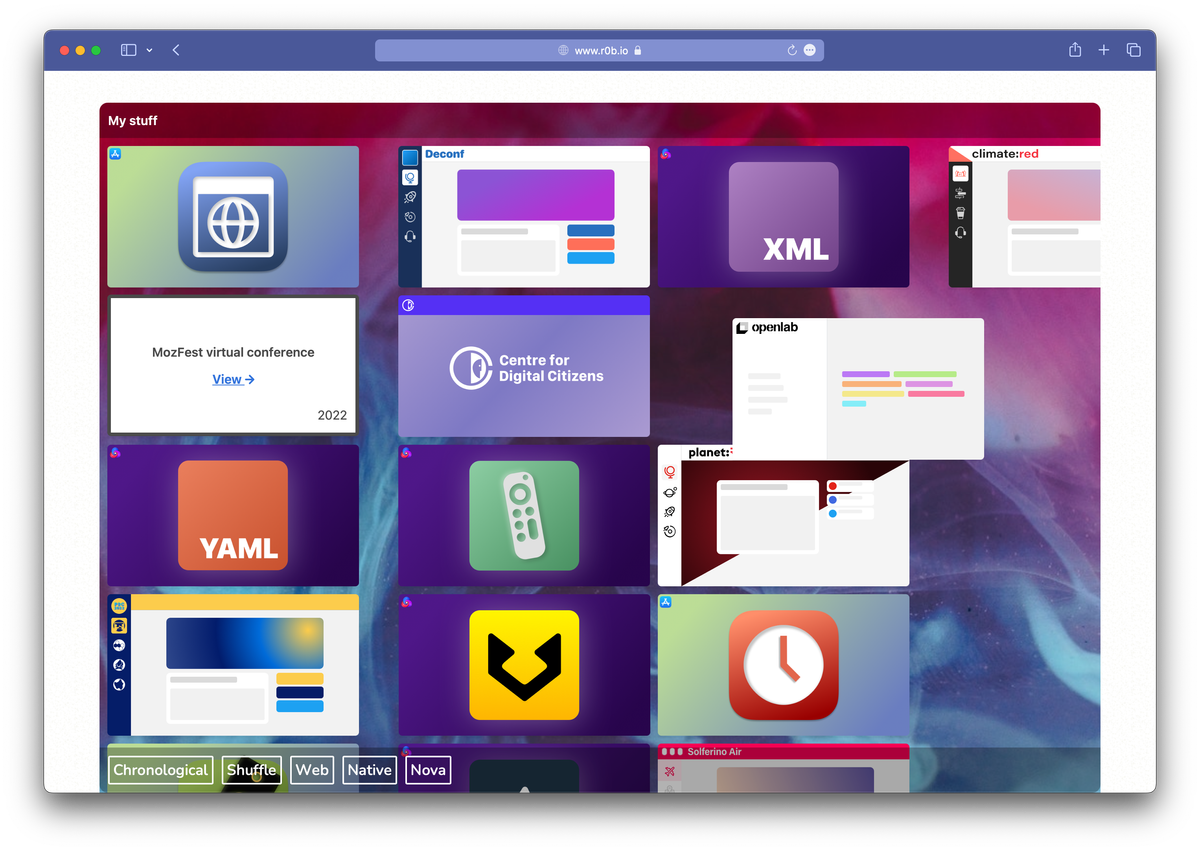
The main issue with implementing a drag like this is that as soon as the cursor exits the target element, it stops receiving the events it needs.
This is where setPointerCapture comes in.
How it works
To get this working you listen for pointer events or set the .onpointer* methods to your callback. I've always been one to prefer the event listeners over setting callbacks but recently have come to realise that if you only have one exclusive interaction with an element, it makes sense to use the methods. It's easier to handle (pun intended) and it's simpler to manage in more dynamic environments (you can't re-add the same listener by accident).
So, to create a drag effect, let's add some HTML to manipulate:
<div class="projectBoard">
<article class="projectCard"></article>
</div>And give it a rough style:
/* Create a space to move the card about in */
.projectBoard {
min-height: 960px;
min-width: 1048px;
position: relative;
}
/* Give the card a size and something to see */
.projectCard {
position: absolute;
width: 320px;
height: 180px;
background: royalblue;
border-radius: 1em;
}Now let's add the drag with JavaScript:
// Start by iterating through all the cards that we want to add the interaction too
for (const card of document.querySelectorAll('.projectCard')) {
// Keep track of where interactions started, remember that this is scoped for each card
let startPosition = null
// Listen for "pointerdown" events, when a touch/click starts on that element
card.onpointerdown = (event) => {
// Ignore this event if it is not a left-click or touch
// or if clicking an anchor tag on the back of the card
// https://developer.mozilla.org/en-US/docs/Web/API/Pointer_events#determining_button_states
if (event.button !== 0) return
if (event.target instanceof HTMLAnchorElement) return
// This stops normal browser' drag behaviour
// Note: It can cause trouble if you have an anchor on the card
event.preventDefault()
// This is the key bit, it binds this `PointerEvent` to the element until you tell it to stop
// So if the pointer leaves the element, it still receives the relevant events.
card.setPointerCapture(event.pointerId)
// Lets remember where the card started to track if the pointer moved or not
startPosition = [event.screenX, event.screenY]
// Only add the "move" event handler once the interaction has started
// Using the "on" method means we can easily remove it later
card.onpointermove = (event) => {
// In this setup the cards are positioned absolutely in a container
// so setting the top/left will move them about in their container
// It adds the "movement" from the event to it's existing offset in that direction
card.style.left = `${card.offsetLeft + event.movementX}px`
card.style.top = `${card.offsetTop + event.movementY}px`
}
}
// Listen for "pointerup" events, when a touch/click that started on the element and was captured ended
card.onpointerup = (event) => {
let dx = event.screenX - startPosition[0]
let dy = event.screenY - startPosition[1]
// If the pointer didn't move at all since it started, treat it as a click
// I used css elsewhere to do a flip animation based on the `data-side="front"` vs back property.
// Ideally it would be a vector distance algorithm (A^2 + B^2 = C^2 stuff)
if (dx === 0 && dy === 0) {
card.dataset.side = card.dataset.side === 'front' ? 'back' : 'front'
}
// Remove the "move" event now
card.onpointermove = null
// Important! remember to release the pointer from the element
card.releasePointerCapture(event.pointerId)
}
}Thats an extra verbose implementation, not too many steps!?
First we add the onpointerdown callback to listen for pointer events starting. In that callback it captures the pointer which binds all events to that element, even if they aren't pointing to it. Then it adds a onpointermove callback to update the relative position of the card when the pointer moves.
Lastly, it sets the onpointerup callback to handle when the pointer event finishes. It releases the captured pointer and removes the onpointermove callback. If the pointer didn't move since it started, it treats it as a click and flips over the card.
You can find the source for my homepage's version here, if you want to dig a little deeper.
Bonus: card flip animation
I adapted this w3schools tutorial to create a nice flip effect for my cards. Instead of on-hover though, I wanted to be able to toggle the cards with a click. To store that state I turned to HTML data attributes which can be used in CSS styling. You could also use a HTML aria attribute, as long as the meaning matches up with the interaction you're creating.
The code above will toggle the data-side attribute on the card between front or back when you click on it. It needs more markup that the above example:
<!-- The card is now a wrapper that sets up the 3d position -->
<article class="projectCard" data-side="front">
<!-- There is an inner element that is responsible for animating rotation on the Y axis -->
<div class="projectCard-inner">
<!-- The front-side of the card, an image in this case -->
<div class="projectCard-front">
<img src="https://example.com/image.png" width="320" height="180" />
</div>
<!-- The back-side of the card, more infromation about the project -->
<div class="projectCard-back">
<p>
My fancy project — it was really cool and goes over at least one line
</p>
<p><a href="https://example.com">More info</a></p>
</div>
</div>
</article>This effect needs a few elements to take place, the wrapper (projectCard), an inner element and the front and back elements.
Let's style them:
.projectCard {
position: absolute;
width: 320px;
height: 180px;
background-color: transparent;
perspective: 1000px;
box-shadow: 0 3px 1px rgba(0, 0, 0, 0.05);
}The wrapper element sets the perspective attribute which controls how far the object is away from the user when using 3d transforms. A smaller number puts it closer to the user, 1000px looked nice for these size cards. If the number is less than the width of the card, then the animation will clip through the "camera" (where the viewer is) and look glitchy.
.projectCard-inner {
position: relative;
width: 100%;
height: 100%;
transition: transform 500ms ease;
transform-style: preserve-3d;
text-align: center;
}The inner element sets up the animation by setting transition and transform-style. The transition will animate the transform property on the element whenever it changes.
The transform-style statement makes child elements exist in their own 3d space which lets the back be rotated 180 degrees away from the front in the 3d world.
/* Show the card's backside when that data property is set */
.projectCard[data-side='back'] .projectCard-inner {
transform: rotateY(180deg);
}When the inner element has the attribute data-side="back" it rotates itself (and it's children) 180 degrees on the y axis. These transforms composite, so when the parent is rotated 180 degrees, the back is rotated 180 degrees + 180 degrees which is a full rotation so it is facing forwards again.
Because there is also a transition setup, it animates! These dataset attributes can easily be set from JavaScript using the dataset field, shown earlier.
/* Style the front back back of the card the same way */
.projectCard-front,
.projectCard-back {
aspect-ratio: 16 / 9;
position: absolute;
width: 100%;
height: 100%;
backface-visibility: hidden;
border-radius: 6px;
overflow: hidden;
}The front & back elements share styles so they are exactly the same and don't get misaligned.
.projectCard-back {
/* Flip the back of the card (relatively to the whole card) */
transform: rotateY(180deg);
/* Style the text and surround with a border */
background-color: white;
color: black;
border: 5px solid black;
/* Center child elements */
display: flex;
flex-direction: column;
justify-content: center;
align-items: center;
gap: rem;
}The back element has the final piece of the puzzle, it is rotated away from the visitor. Because both front and back have backface-visibility: hidden; set, you cannot see the reverse of the elements and they don't bleed through each other.
Wrapping up
That's my card dragging and a cheeky flip animation too, you can see at the bottom of my homepage and I've also attached a demo into the blog too!
If you have any questions or feedback, reach out to me on Mastodon.